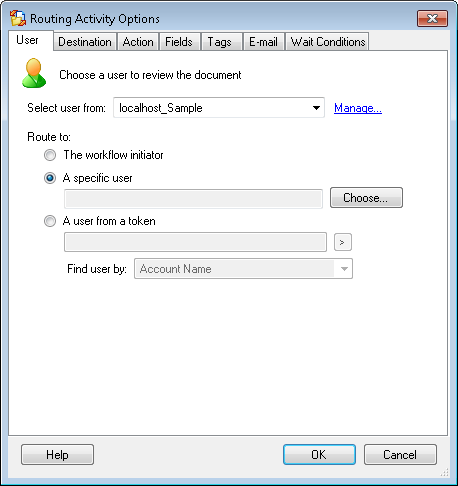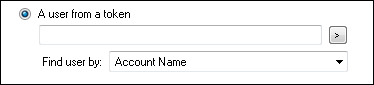User Tab
This ![]() tab contains routing options for the Route Entry to User activity. It enables you to assign the entry to a user. All settings in this tab must be configured.
tab contains routing options for the Route Entry to User activity. It enables you to assign the entry to a user. All settings in this tab must be configured.
To open the User tab
- Add the Route Entry to user activity to your workflow definition by dragging it from the Toolbox Pane and dropping it in the Designer Pane.
- Select the activity in the Designer Pane.
- Under Routing Options in the Properties Pane, click the
 required user icon to open the User tab of the Routing Activity Options dialog box.
required user icon to open the User tab of the Routing Activity Options dialog box. - Next to Select user from, select the Laserfiche or LDAP trustee directory containing the desired user. Click Manage to open the Trustee Directory Manager to add or remove an LDAP or Laserfiche Server that provides user information to Workflow.
- Choose one of the following configuration methods below.
Note: Workflow will only interact with a Laserfiche or LDAP trustee directory if it appears in the Workflow Administration Console's Trustee Directories node.
To always assign the entry to the user who started the workflow
- Select The workflow initiator.
 Show me an example.
Show me an example.
To always assign the entry to the same user
- Select
 A specific user.
A specific user. - Click Choose to open the
 Trustee Search dialog box.
Trustee Search dialog box. - Next to Search Value, enter a search term (e.g., a user's name). Click Search. If a match is found, the user will appear under Properties.
- Once the desired user has been found, fill in any other properties that were not filled in automatically, and click OK.
- Optional: Click Additional properties to view additional user properties.
To assign the entry to a user based on a token value
- Select
 A user from a token value.
A user from a token value. - Click the Token button (right arrow)
 to select a token. For more token options, select Token Dialog from the drop-down box.
to select a token. For more token options, select Token Dialog from the drop-down box. - In the drop-down menu next to Find user by, select which user/group property the token refers to.
Tip: Laserfiche automatically produces tokens for field values. You can use the Token Dialog to assign these tokens to this activity. ![]() Show me an example.
Show me an example.
Note: If you choose the wrong property in the Find user by menu, the activity will try to retrieve the user/group by looking through each property in turn, and it may take longer for the activity to complete.